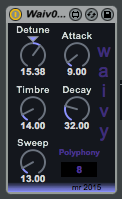
Waivy is a teeny, tiny version of part of the forthcoming new version of Waverne. I now have a more powerful wavetable tool to work with (Wave Creator) and this simplifies the job of creating the large wavetables that the engine requires. For Waverne I used Audacity a lot to generate the custom wavetables, but for Waivy I have used the Wave Creator 512 tool, and the results are very encouraging.
Waivy has a minimalistic set of controls. But don't let this fool you: Waivy is a powerful little plug-in, with lots of sound generating capability.
[Detune] allows you to tune the two oscillators to 'in-tune' by clicking on the triangle (or setting it to 0.00. Moving th control away from 0.00 detunes the two oscillators symmetrically, so there isn't any overall pitch change, but it does mean that the direction you move in does not matter - the tune sounds the same if you move the control to the left or the right. I considered putting the detune so that 0.00 was on the left hand end, and full detune was on the right, with clockwise rotation giving more detune, but this felt all wrong - 'in tune' had to be in the centre of the control, so that's where it is.
[Timbre] allows you to select the part of the wavetable that you want to use as the basic sound. You have complete freedom of where you choose within the range. There are 28 basic waveforms, plus ll the overlaps, so there are a lot of different starting points to explore.
[Sweep] allows you to control the amount of movement through the wavetable that the envelope causes. At the 0.00 position (left-most rotation), you get the basic wavetable itself: static and boring), but rotating it to the right causes more and more envelope modulation of the wavetable sweeping, and this gives a nicely animated feel to the sounds. There is a bit of interaction between the Timbre and Sweep controls at the extremes of the ranges (I'm still learning about the wonderfully-named 'pong~' function in Max) and so you may need to do some tweaking to get solid sounds.
[Attack] and [Decay] are a very simple 'contour'-type AD envelope, where there is no sustain, and once triggered, the envelope does its thing with no re-triggering or release complications. Just about as basic as envelopes get, but because the wavetable sweeping is intimately linked to the envelope, the Attack and Decay controls are very much part of the timbral control set, so don't just think they are controlling the amplitude.
[Polyphony] is the final control, and this gives away the roots of this instrument: the ever-popular Pluggo 'Big Ben', possibly one of the most edited M4L examples ever created, and the core of many M4L giveaways from lots of online sources, including, now, me! (It will be interesting to see if any 're-skinned' variants of Waivy turn up in the next few months...) Click on the number and move it up or down to set the polyphony limit, after which note stealing will occur. 8 is okay for most purposes, but long decays might need more to avoid sudden loss of audible notes.
And that's it. Simple but rather effective for some sounds, and it seems to be reasonably light on CPU resource, which is useful in some circumstances! Enjoy.
Waivy is available from MaxForLive.com.
Here is an early version of Waivy in a typical chain: Waivy first, then echo, then reverb...












































