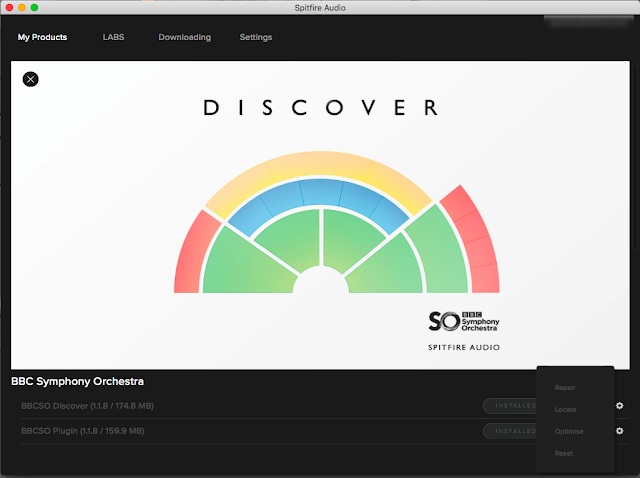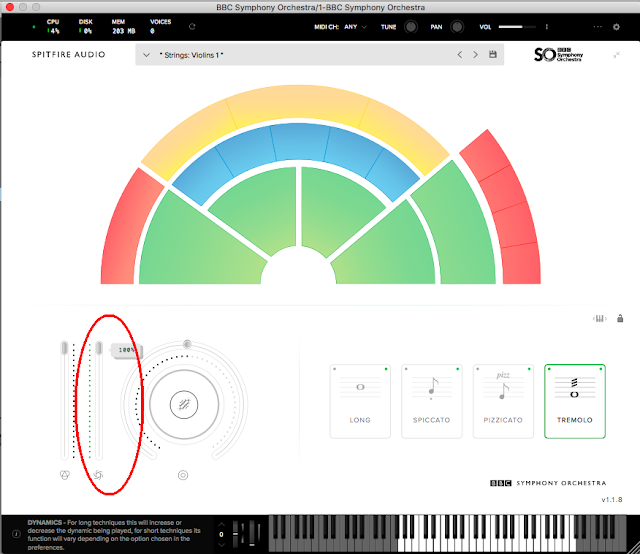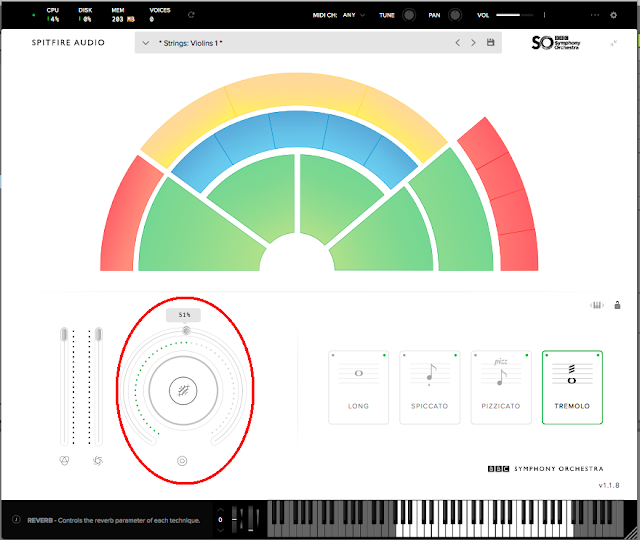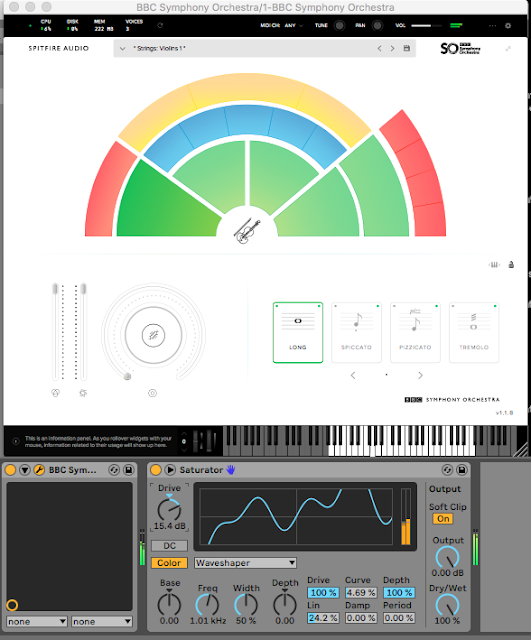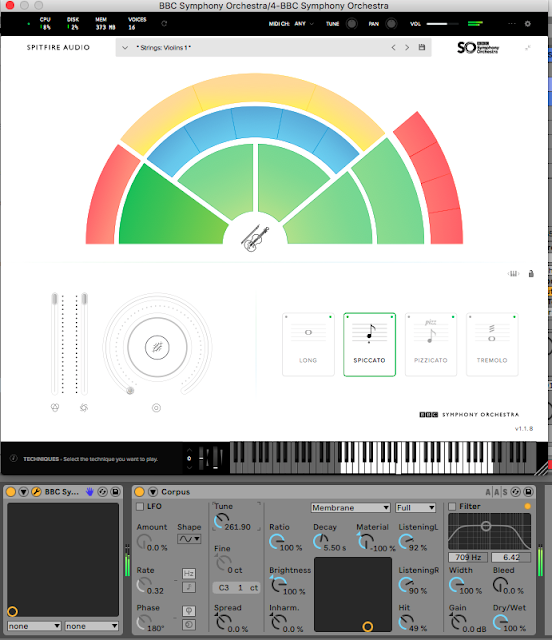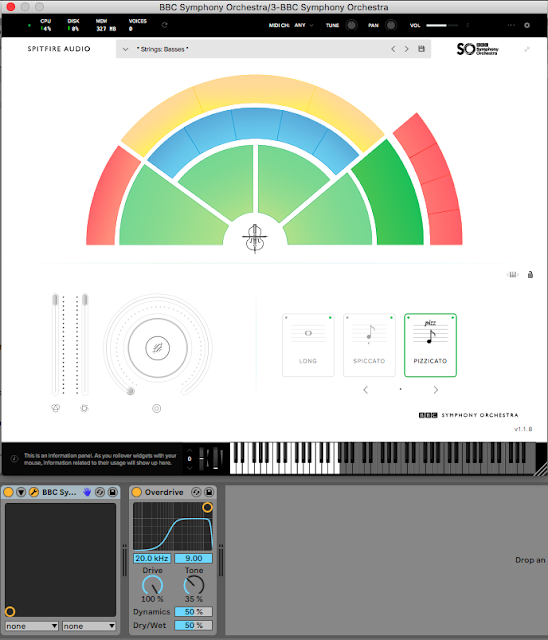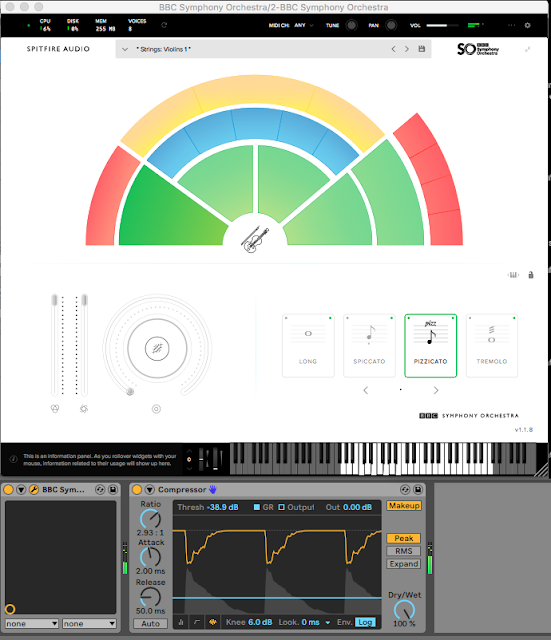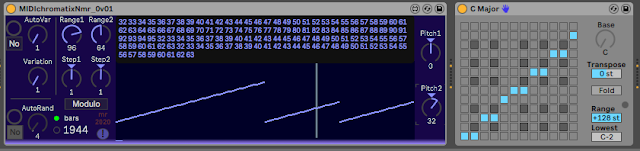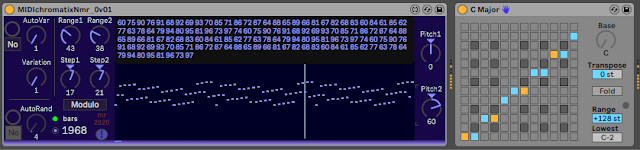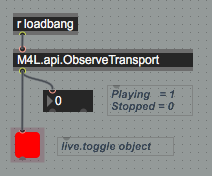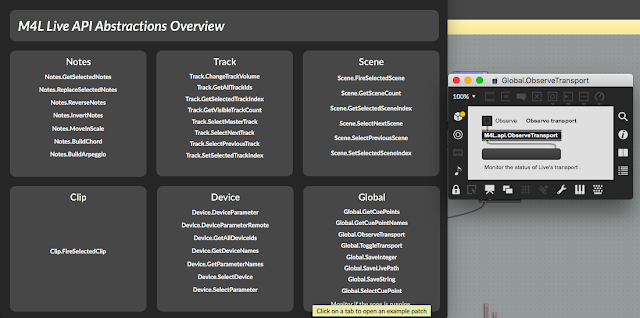What started out as a short review of
Spitfire Audio's BBC Symphony Orchestra Discover has grown somewhat. Below you will find a review, followed by how I produced an unusual demo, and then some deeper synthesis explorations. I will start with an intro...
I've programmed a few sounds for synthesizers (including the E-mu Morpheus, Vintage Keys, Yamaha DX7, SY77, SY99, TG33, FB-01, TX81z, AN200, DX200, SY200, RY30, Kawai K5, Peavey DPM3, Korg Wavestation, Roland D-50, Novation Circuit, MonoStation, and lots of virtuals: Sprike, Amazing Noises Pulsor (I also wrote the 'Alternative Manual' for the Pulsor...), and lots more for Ableton Live software instruments, plus all the ones that I can't talk about...). Sample library wise, these days I tend to make my own, using Ableton's Sampler/Simpler inside Instrument Racks, or Native Instrument's Kontakt.
So it was quite a departure when I got tempted by the advertising from
Spitfire Audio for their BBC Symphony Orchestra Discover - the lowest cost option of the three versions of the BBCSO sample libraries. Previously I had dabbled with the amazing LABS samples from Spitfire Audio, as well as the astonishing Pianobook.co.uk library, but this was the first time I had actually bought a real product from them - they normally target film and tv composers, so I'm perhaps a little outside of their usual customer base (Although the
BT 'Phobos' synthesizer does look very interesting!) So this 'Purchasing from Spitfire' experience was a first for me, despite having been to several 'music industry' events at Spitfire Audio's HQ in Tileyard, north of King's Cross in London, England.
It has been quite a few years since I last did a review for
Sound On Sound magazine, so bear with me as I warm up for a blog post review... Here's how it went from here, plus
what I did with Discover, and more...
The Purchase Experience
The first shock I got was the 'Welcome to the Family' email, which thanked me for buying a
Spitfire Audio product, and giving me links to videos and other support material. (including a fascinating article from the in-house 'Composer' magazine about scoring the Lego 'Builder's Journey' mobile phone game.) It felt very much like the opening page of a synthesizer owner's manual! I also got an email which told me that my purchase was ready for download, and this was when things diverged from what usually happens - there wasn't a download link in the email! (Deliberately, of course!)
Instead you go to the Spitfire Audio web-site and download their
App, which is a
special download manager just for Spitfire Audio products that runs on Mac or Windows computers.
(I asked Spitfire Audio Customer Support about Linux, and Luke said: 'I'm afraid Linux is not supported currently, though whether this will be supported in the future I am uncertain!') The Spitfire Audio App is small (the installed app occupies a mere 22.1 Megabytes on my SSD), and graphically straight-forward (crisp clean and minimalistic - with graphics only were it needs them: for libraries!):
As you can see on the screen-shot above, you log into the app with the same details that you used to create an account on their web-site, and the App then shows you what products you can download, and handles all the downloading, plus repairs to libraries or plug-ins, as well as downloading and maintaining the
LABS freebie samples.
Here is the screen that shows the free LABS content - all the graphics is used for the content, not the User Interface. From the buttons (or lack of them) it is possible to infer that I have installed the 'Choir' and 'Frozen Strings', that I need to update the 'Amplified Cell Quartet', ad that I can install the 'Charango' (a type of guitar), the 'Drums', the 'Dulcimer', the 'Electric Piano' and the 'Hand Bells'. Did I mention that these are free? Did I mention that there are more free samples on Christian Henson's
'Pianobook.co.uk' website?
Note that this use of sample management software in the App means that you need to run the App on a computer that is connected to the Interweb (aka the Internet), so if you have a 'music' computer that is deliberately 'isolated' then you will need to connect it temporarily... Also note that there isn't any messing about with serial numbers or authorisations - all of that is handled by the App, and you don't need anything other than the App and your log-in details.
The 'My Products' page is just a little bit sparser (I would love to buy all of their libraries!), although I think that Spitfire are missing a trick by not having another tab for a Wish List, because that would be full to bursting for me - there's a particularly interesting product from BT (Brian Transeau, the
'make one loop per day' guy) which is a novel synthesizer that uses lots of carefully curated samples and a lot of processing. Almost a perfect match for my interests in every way, and I wish that I had the money!
The
Spitfire Audio App is an interesting decision that says a lot about the way that Spitfire value and understand their customers. Providing a single 'sample library management tool' to people streamlines the install, update and maintenance overhead, particularly if you have lots of large sample libraries, and it must simplify the customer support as well.
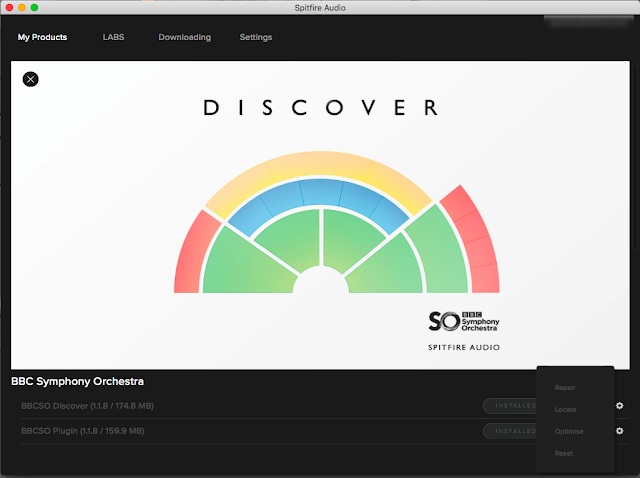
When you are used to just getting a download link and downloading a zip file, then finding it, unziping it and then trying to figure out exactly where you put the expanded contents, then this was definitely different - very Professional, and very 'Supportive'. Quite a contrast to my experience with installing software from some other campanies, I can say! The downloads didn't take very long - and as you can see in the screen-shot above, the library download is under 200 MB (yes, that's an orchestra plug-in in there!), and the plug-in download is well under 200 MB as well, and the App then installed the files into the proper locations, and that was that. Possibly one of the least demanding installs I have done in quite a while!
The cog-wheel menus on the right hand side of the window are interesting - they reveal more of the 'not just a downloader' philosophy behind the App: Repair for fixing those samples that mysteriously acquire errors (Gamma particles? Aliens?, Wear-and Tear?, Just one of those things?...), Locate for when you need to find where you stored that sample library, Optimise for, well, optimising, and Reset for when repair fails and you need to download a fresh copy again. Again, I suspect that many customer support queries are probably resolved using this menu...
Opening Ableton Live, the Plug-ins part of the Browser now contained BBCSO Discover VST and AU plug-ins, and so I dropped the AU plug-in into a new track, got the usual plug-in widget in the Clip View (what I think of as the 'track strip'...), and clicked on the 'Spanner' icon to open the plug-in window...
The Plug-In
The
BBCSO Discover plug-in window has a big graphic of the layout of an orchestra, which is used to select instruments, and various other controls, menus and buttons. This serves as a simple metaphor, but the white background and primary colour look also differentiates Discover from the Core (Grey) and Pro (Black) versions which don't have this graphic at all. The window is re-sizable, but some of the text is very small, especially on a very old MacBook Pro screen with not very many pixels on it! The resizing wasn't obvious at first glance, but there's a tiny button with the usual double-ended diagonal arrow symbol on it, and that minimised the window, at which point the lower right hand corner acquired a set of diagonal lines to indicate that you could drag it to re-size the window. I reported this as a potential bug, of course, and I will update this blog post with progress.

After everything so far going pretty smoothly, it was a little disappointing to see that there are two 'settings' menus in the upper right hand corner of the window... One is the 'ellipsis' three-dots that usually means something like 'more', whilst the other is the more obvious cog or gear-wheel icon.
Having the setup spread across two different menus is a little awkward, and I couldn't find out how to save settings so that my MIDI Velocity mapping preferences didn't need setting again every time I added the plug-in to a new track, but I'm sure there must be a way, and if not, then I will suggest it as a 'new feature request'.
The user interface is clean and mostly clear, and although there are some unusual icons, pop-up explanations appear in the lower left hand corner if you hover over them hesitantly with your mouse.
The large colourful graphic shows the section of an orchestra, and a click on any of the sections selects you that instrument, plus the available techniques for playing it. If you select Strings: Violins 1, then you get four techniques: 'Long', 'Spiccato', 'Pizzicato', and 'Tremolo', complete with the music score symbology (Over the whole library there are 47 techniques available). If you click on the drop-down menu at the top of the screen then you get a more detailed screen that shows a more text-oriented (and accessible) way to choose from the 33 instruments.
On the left hand side of the window there are two vertical sliders: Volume ('Expression') on the left, and 'Dynamics' on the right.
The dynamics slider controls the velocity switching layers, except that in Discover there is only one layer of sample - to get more layers you need to move to the Core or Professional versions (More money gives you more layers, techniques, microphone positions, round robins, etc. Plus there's a 'Mode Switching' feature which means that you can play MIDI files from any of the versions on any of the other versions - with mapping for where techniques, layers or microphone positions are missing...).
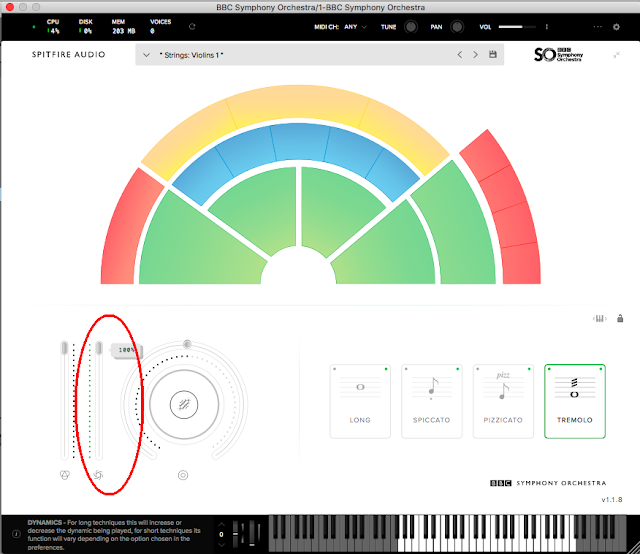
I didn't mention it earlier, but the Discover version is only £49, $49, or 49 Euros - and if you are willing to fill in a form and wait two weeks, then it is free. So in Discover, the Dynamics slider acts as a volume control, and in the '...' settings menu there are four options to control how dynamics is mapped to incoming MIDI velocity or the modulation wheel. Yep, this isn't a synthesizer, and so the mod wheel isn't automatically defaulted to LFO vibrato! Instead, the mod wheel (MIDI CC 1), or your favourite MIDI Controller, is used to control the dynamics. As I mentioned before, the default mapping of the least velocity sensitivity isn't my preference, but I couldn't find out how to set my preference, although I will ask Spitfire Audio's customer support. As an aside, having downloaded quite a lot of the free LABS samples, Spitfire Audio's support has always been excellent, even for free stuff!
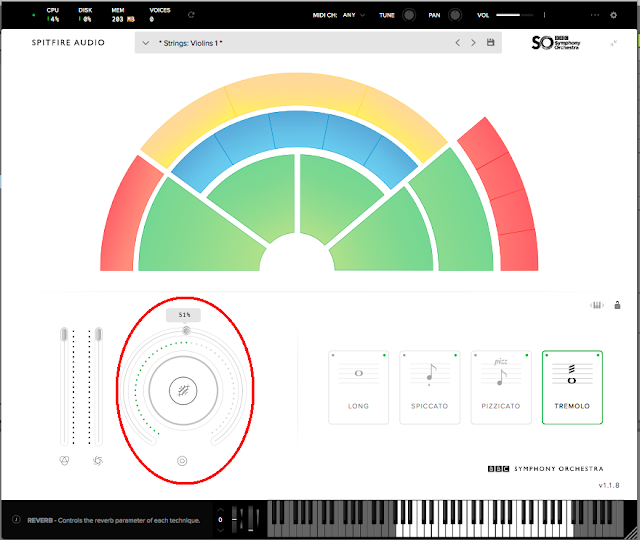
Over to the right of the two sliders is a big rotary control (something of a feature of all Spitfire Audio user interfaces, it seems...) that controls the reverb level. Yes, this sample set was recorded at London's famous Maida Vale studios (the BBC will relocate most of the recording operations to Olympic Park in Stratford by 2023-ish) and so the samples in the Discover set do have some room ambience in them even with the control set to zero, but at 100% then you get a very nice real reverb from Studio One at Maida Vale sound studios. So you don't seem to get a completely dry 'close mic' signal in Discover, but it sounds very usable! As always, if you want 'more' (mic positions in this case), then you should upgrade to the Core (£399, although currently on offer at £250.01 (!) until 31st May 2020) or Professional (£899, although currently on offer at £630 until 31 May 2020) versions.
After that, it's just fine detail at the top of the window, and we enter territory where pro reviewers devote paragraphs to describing each and every button and menu. I'm not going there! Suffice it to say that there seems to be plenty of control and you get a very strong impression that Discovery is just a carefully crafted 'essentials' sub-set of a much larger, more detailed product, and not an incomplete teaser. Exactly what you would expect from a company with huge experience of making orchestral (and related) sample libraries for composers! Which takes me to the next phase of this post: trying it out...
Using It
Spitfire Audio have lots of support material on their web-site, and the very first one that you are directed to post-purchase is a YouTube video where Christian Henson, one of the two founders of Spitfire Audio, shows
how to turn an Erik Satie piano piece into an orchestral version. There's a lot of good advice in there about how to do orchestral arrangements
'Anyone can do it!', but I decided to ignore all of it, have some fun, and approach using Discover as if it was a synthesizer library. Here's just some of what I did wrong...
I decided that I definitely wasn't going to take a MIDI file of a classical piece and orchestrate it - even though many synthesists have done that at various times. Nor was I going to play a piano piece and then convert that. Nope. Instead I went 'old school' DAW, and started with a blank canvas and just made up a bass part. Nothing complicated, and I defer to
Tantacrul for his far superior expertise in this particular area of music theory. (His
YouTube channel is very good too!)
My attempt at simple and not clever or subtle was just five notes (C F A G D), evenly spread out over 10 bars. Yep, deliberately breaking the 'every 8 bars' rule with my first phrase! I used the Strings: Basses playing with the 'Long' technique because I have always had a weakness for Double Basses!
For the percussion, I avoided the 4/4, 120 bpm, four-to-the-floor bass and snare cliche, and instead went for minimalism: a single Tubular Bell hit, and again, I broke and followed convention simultaneously by having it happen at an interval of '1 bar and 1 beat' , but with a 4/4 120 bpm clock. So every 5th beat, the tubular bell hit happens, as 10 bars of bass slowly grind in the background. Not formula pop, and nowhere near the heights of Ultravox's Vienna.
A synthesizer pad was next, and here I actually followed Christian's advice about using monophonic lines per instrument. I did a descending set of four very obvious notes (C A G F) derived from the bass line, and assigned them to Strings: Violins 1, playing the 'Long' technique again.
Next I assigned an arpeggio to Strings: Celli (or Cellos) playing using the (wait for it) 'Long' technique, and yes, it is a startlingly unoriginal arpeggio in just about every way, not jazzy, no rhythmic variation, no velocity variation (more on this later) and lazily quantised. The Interweb probably already has lots of guides called something like: 'How not to create muzak in a DAW', and I just ignored every bit of potential advice I could think of...
The arpeggio is eight notes, and lasts exactly one bar. Looking back at this, then I now think that I should have made this longer or shorter than a bar, (which is bound to turn up in a 'How to do amazing things in Ableton Live!' YouTube video...) but there's always another version to be explored later! From the previous note choices, you won't be surprised to see C D F G A and B in there.
For the second pad track, I set the length at 3 bars, and broke the monophonic line rule (and several other conventions) by doing octaves, and by using the Strings: Violins 1 playing the 'Long' technique yet again. (No! No! No! Use another section!) C D and A are used here, surprising absolutely no-one!
Finally, the lead line, which (Gosh!) used Woodwinds: Flutes a3 (meaning 3 flutes at once instead of a solo flute, apparently) and which lasts 13 bars (!) that kind of only loosely follow bar divisions, and there's a sudden twiddly bit in the middle.
Rather than spend a long time hand-crafting the velocity (mapped to that 'Dynamics' slider which is a volume control in this layerless version), I cheated and used the stock/factory Velocity plug-in to add a bit of random velocity to the fixed velocities that the eagle-eyed amongst you will have spotted in the clip piano rolls.
Above you can see the simple automation applied using the Volume controller. Slow fades in and out everywhere. With this in mind, I synthesized a slow video accompaniment, and you can see the result:
Think of it as my lament for the deprecation of Quartz Composer from macOS - a wonderful technology that sadly never got the attention it deserved. (And a shout-out for
Vuo, in case anyone is looking for an alternative...)
The end result highlights how well-crafted the Spitfire Audio BBCSO Discover sample library is. To me, it sounds like an orchestra playing a poorly-composed piece of music without the aid of a conductor! Which is what it is, of course! But whilst the music is bad, the sound is good, although it could be so much better with a little tweak here and there. Now when a sample library can take lazily-thrown-together muzak and make it sound good, then I'm impressed.
(This is an interesting point. Just about every demo that I've ever seen in the music business features a player with alarmingly strong musical ability showing that if you spend years learning your instrument, weeks programming, days building up muscle memory, minutes learning shortcuts, seconds memorising timings and milliseconds acquiring several other arcane expertises, then you can make the product sound truly amazing for about thee minutes! (And then people get bored and go to the next demo...) For me, I'm far, far more impressed when a product manages to make uninspired, lazy throw-away sequences of notes sound good.)
One final thing about what Spitfire Audio have done here. Yes, there are lots of orchestral sample libraries out there on the Interweb, but the ability to take music produced in a £$49 Euro (or Free) Discover version and play it using the Core or Pro versions, with much the same sound (less refined, and with some techniques missing, etc.) should enable a lot of learning, sharing, demoing and collaborations that previously might never have happened because of the problems of finding common resources. And that is both a good thing, and a potential game changer...
Explorations
I'm not known for leaving things alone. All samples are merely things to be pulled apart, twisted, tweaked, processed and then used as raw material for synthesis. And I'm afraid that the Spitfire Audio BCBSO Discover library is no exception. Having used just a few of the instruments and techniques to produce an exploratory demo, I then moved to seeing what those samples could become with a little more tweaking. Here's what I did...
My first exploration looked at the single layer limitation. The composite screen-shot above shows one way to get around this. I worked on the Strings: Violin 1 sound that was heavily over-used in the demo. At the top is the velocity fading/switching pane, splitting the 1-127 range into three slightly overlapping layers. Underneath the velocity screen-shot, the layers are shown in full so you can see them all at once. In the top layer, I added the stock/factory Saturator plug-in to add additional harmonics to reflect the higher velocity, but because of
intermod distortion, this only works well with monophonic clips! (Another good reason for creating multiple monophonic lines...) The middle layer is left alone, and the lower level has a filter added to reduce the brightness - Yes, I could have used EQ, but I was raised on subtractive synthesis back in the 60s, and so I prefer a simple low-pass filter with optional resonance as a quick-and-dirty way to take the top end off and maybe add a bit of selectivity. Putting three instances of Discover inside an Instrument Rack may seem slightly unusual, but I create a lot of virtual instruments using Racks, and the results can be well worth it.
Synthesizing missing velocity layers necessarily involves only subtle changes to the sounds, so I then looked at finding some more radical changes (Which could be put into a velocity-layered virtual instrument like the one above, of course! Oops, another secret given away! My advice would be to create an Instrument Rack like the one shown above, and to play with putting different Discover instruments inside it, any maybe even going beyond orchestral sounds by layering in the odd synth sound or two...).
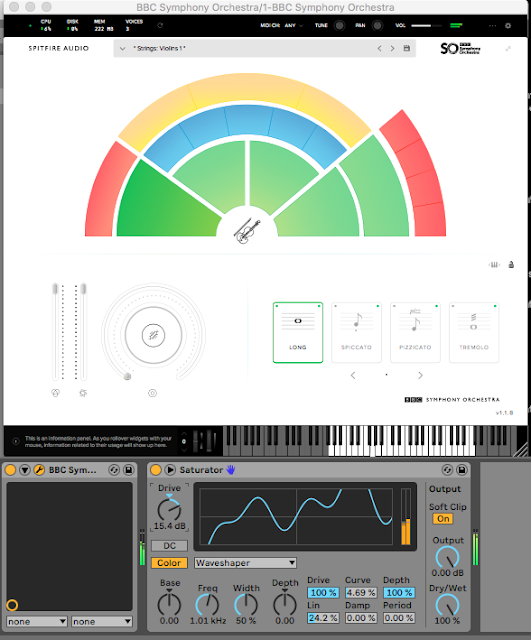
Changing the saturation transfer function (the blue waveshape) beyond the preset 'distortion' settings can produce more complex changes. Asymmetric transfer functions like the one above start out just adding brightness, but as you go to higher Drive settings, then the sound gets fuzzier and the variations in timbre in the 'Long' Violin 1 sound can start to break up. It stops sounding like a violin and becomes more like a guitar through an overdrive pedal, and not in a good way. What is particularly interesting here is that putting synthetic sounds through this sort of transfer function can sound very good, but for samples of real sounds then it isn't as effective - or, given the way that modern pop does all sorts of things that I always thought of a 'just plain wrong', then maybe I should write: 'isn't as effective in some contexts, but may be exactly right for some others'. The takeaway here is thus to use Saturator with care as a way to add a little bit of edge to the sound, but not to go too far. Which could actually be a pull-out quote, since it is good advice:
Use effects to add a little bit of edge to a sound, but don't go too far!
There isn't a choir section in Discover, but this doesn't mean that you can't get similar timbres from it. By using the Corpus physical modelling plug-in, you can use resonance to get some tones that can be very useful. One useful tip is to use the note indicator to set a suitable frequency for the resonance, and you will notice that this is set to just over C3 - if you set it slightly sharp or flat, then you get a nice detune effect - very reminiscent of detuning the oscillators on a subtractive analogue synthesizer.
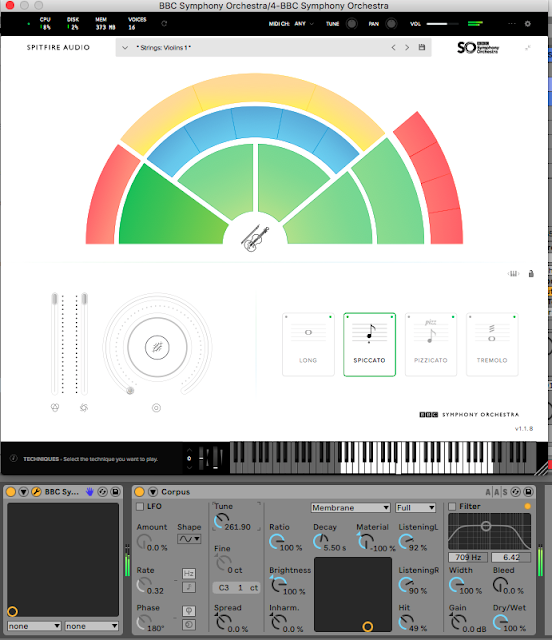
I used the Strings: Violins 1 as the source material again - but there is nothing to stop you exploring the use of the other instruments! The 'Membrane' preset gives nice results, and just switching to the 'Tube' preset with the settings shown in the screen-shot above is a good starting point for more vocal-like tones - although there is more 'selectivity' in 'Tube' so you get 'tube'-influenced sounds when the input frequency is close to the 'Tune' value, and more of the source sample the further away you go. One very good illustration of where it doesn't work is to use the Percussion: Percussion: Timpani as the source sample for the Tube preset, and you get something which is too far away from a timpani and too much 'tube'-sound. Now when I say 'doesn't work' and follow it with 'too far away from a timpani' then that's the danger with transforming sounds - go too far and you lose the connection with the original sample, and the listener just hears an unusual, unfamiliar sound. Putting some of the original back with the 'Wet/Dry' control can restore some of the sense of the origin of the sound, but it may still sound like distortion, or you may find that getting the Wet/Dry balance right is very difficult.
Two of the staples of synthesized music are pads and stabs: thick sounds with very different envelopes, and in the case of stabs, a rather cliched vibrato. But the rich, thick sound is very useful in all sorts of circumstances, and so I investigated if a similar timbre could be obtained from the source material in Discover.
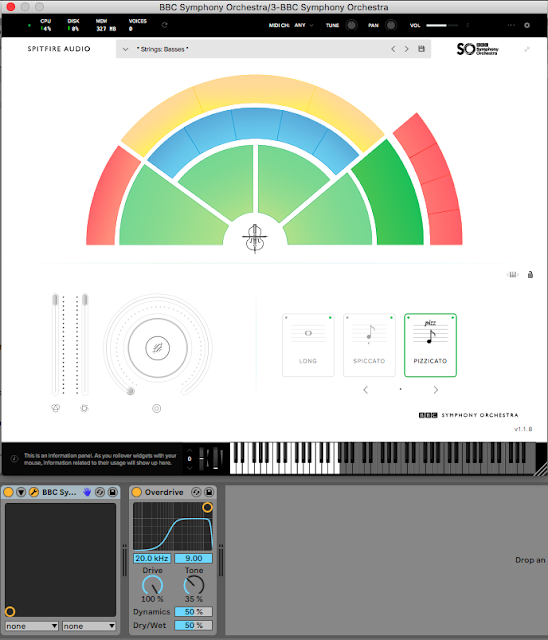
To achieve this type of sound, I used one of the often overlooked stock/factory plug-ins in Ableton Live: 'Overdrive'. As the screen-shot shows, the filter is set to cut out the lower frequencies and the Drive is full on, whilst the Tone is at just below middle. For the Strings: Basses this gives a timbre which is bright and harsh, and starts to cross over into 'synthetic'. Adding the 'Auto Filter' allows the harshness to be controlled, and below about 1 kHz, you get a thickened version of the Basses. The screen-shot shows the pizzicato 'stab' version, but when you use the 'Long' then there's a fascinating accentuation of the slight changes of tone and you get almost a loop sound instead of the smooth bass sound you might have expected. Putting this underneath a more conventional sound gave it a depth and extra thickness that was not as synthetic in sound as I expected. I must check the result of using this approach instead of the Saturator for the high velocity layer of the Instrument Rack that I showed earlier. I probably tend to think of Saturator as a more subtle effect, but in this context, maybe I need to do more A/B comparisons.
For the opposite kind of thickness: low end grumbles, I just reversed the filter curve:
This produces something which has a mixture of Double Bass growl, with a synthesized fullness - so full that you probably need to EQ it to leave room for other instruments! Once again, you can see my roots coming through here - I'm turning the orchestral sound into something that is a hybrid of real and synthetic.
Adding chorus to the Tremolo technique might seem to be a strange thing to do, and merging vibrato and tremolo ought to give a Leslie speaker effect. But the effect of the chorus accentuates some of the dense high frequency scraping sounds of the violin bow on the string, and it starts to sound rather alien. Replace the Chorus effect with a Flanger and some settings well below the usual resonant tube effect will give weird clunking and knocking sounds that are very non-violin!
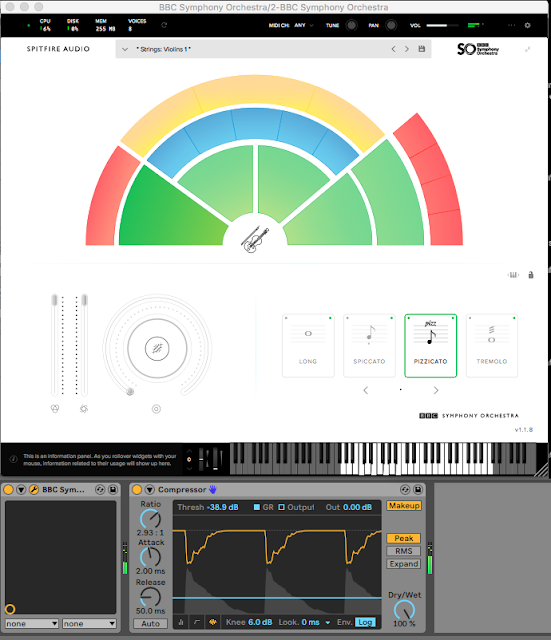
Compressing the Pizzicato Violin 1 can accentuate the room ambience amazingly and remove most of the tell-tale characteristics that make a Pizzicato sound like it does. It's a bit like pitch shifting a triangle sample - any pitch other than the correct one doesn't sound like a triangle! Well here, some heavy compression gives an early reflection type of sound, which gets stronger when you layer several notes on top of each other, and with octaves and rapidly repeated notes, it sounds like there's a big echo plug-in. Repeat short notes very rapidly and you start to get nice interesting glassy textures and long reverb tails, and all of this with the Reverb set to zero! With the Reverb set higher then you can get some nice sharp metallic sounds that are well removed rom Pizzicato Strings.
I have always been a fan of repetition processes like flamming, reverse flamming, FOF and granular... So I then filled a bar with repeated short notes (just over two hundred of them...) with uneven spacing to stop it sounding too mechanistic, and tried the Pizzicato and Spiccato techniques, copied the notes to three other bars and did some pitch shifting of a few semitones per bar..
Switching to the Strings: Basses with the Pizzicato technique and transposing the whole clip downwards a few octaves produced a very nice sound indeed, although I did need to drop the Volume control in the Discover plug-in to about 50%. I also added some ping-pong echo to smear out the resulting drone-like atmosphere even further... Oooh!
As you can see in the Compressor plug-in in the screen-shot above, this processing produces a complex output that has moved quite a way from the orchestral pizzicato Bass origin of the sound. But this hand-crafted variation on FOF (Okay, so it isn't really that because it isn't using sine wave granules!) or granular (Which often seems to be too clinical and clean) is using quite a lot of processing power, but once you sample it, then you have a hybrid sound that has elements of real and synthetic, and that's a very interesting place to be...
A selection of these explorations is available on
SoundCloud (
link below), but I strongly encourage you to do your own processing rather than just repeat what I have done.
What is particularly significant in all of these explorations is that the natural origin of the samples is often reflected in the way that the processing affects them. I found unexpected sonic details and quirks that I don't normally find in synthesized sounds, and this has set me along a new and unexpected path of research. Discover may turn out to be the start of something much more expansive and exploratory indeed!
Conclusion
My exploration of
Spitfire Audio's BBC Symphony Orchestra Discover sample library started as a review, segued into a demo from a synthesist's viewpoint, and then went all exploratory when I started to use Discover as the sound source for deeper sound creation and synthesis. I'm pretty hooked into several aspects of this sample library, and it definitely has possibilities that far exceed its price and intended area of use. Basically, I'm impressed - far more than I thought I would be. Congratulations to Spitfire Audio for making an even more amazing/stunning product than I expected.
---
If you find my writing helpful, informative or entertaining, then please consider visiting this link: