It was after I finished the hex frequency shifter that I looked at the central hex auto-pan section and thought: 'That would be interesting in an echo effect...' A month later, and here is the result, but, as usual, I'm not one for just doing a 'me too', and so this isn't your ordinary echo effect.
Hex Echo
The core of the Hex Echo effect is two sets of three delays, arranged in series, but with access to the delay inputs and outputs in parallel. The output section is exactly the same as the hex frequency shifter, and allows each delay to be selected and panned separately, either fixed (with a rate of zero Hertz for the LFO) or automatically. For the inputs, then you can send the stereo inputs directly to the two delay lines, so this kind of treats them as if they were in parallel as well. The inbuilt links between the three delays are still present though, because that made the routing just a tad too complex.
All of the feedback loops are also switched, which means that you can quickly turn feedback on and off without having to change a rotary control. It means that you get fast control over the feedback, which can be very useful when there's too much overall gain and it starts to run away with itself. There are memories to store your favourite settings as well, and a good idea might be to set one of these to a 'all-feedback-off' setting so that if things do start to get loud, you can stop it quickly. A post-limiter might also be a good thing to add too...
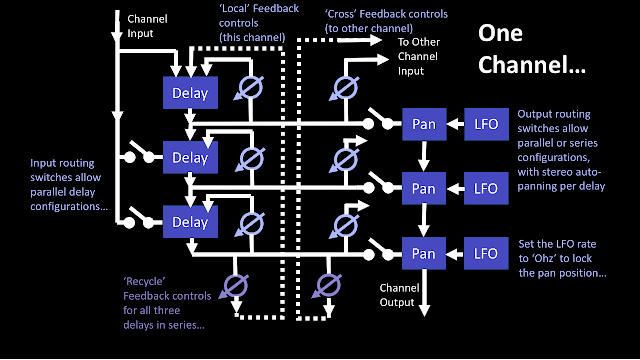
Constant Volume
Apart from having to keep track of lots of signal routing, one of the trickiest aspects of the Max programming for the Hex Echo was the output pan selection. For each channel, you can select any of the delay outputs, which means that you can have 8 combinations of the three selector switches. One of the combinations isn't very useful for most of the time - the 'all off' one where no delay line gets to the output. But actually, it can be useful, because you might want to have just one channel's delays in your output, and for that then you would want to turn all of the selectors in one channel off, and leave the other channel's selectors on. The output panning means that the outputs are positioned in stereo, so this doesn't mean that the output will be mono.But having three selectors means that the other seven combinations will change the output volume, because when there are two outputs present then they will be louder than a single output, and three outputs will be louder still. What is needed is a 'constant volume' selector, and that is what I programmed inside. Here's the level of abstraction just above the bit where you find out how it works:
So there are three [X] selectors, which route the delay outputs to the banners (pan_mr), and the volume compensation happens in the 'selpan_mr' object, which does all the hard work.
Let's work towards a general case for volume compensation by starting with the simplest case. With two [X] selectors, then there are only three possible combinations: both on, both off, and one off whilst the other is on. In the 'both off' case, then we don't care about the volume! But the 'both on' and 'only one on' cases will give different volumes: the 'both on' will be the result of two signals being mixed together, whereas the 'only one on' is just one signal. So if we use the 'only one on' case as the reference, then the 'both on' case needs to be reduced by half, so that the result of mixing the two signals together is the same as the single input. In other words: 1/2 plus 1/2 = 1.
For three [X] selectors, then there are more combinations, but really there are only four distinct ones:
- all off
- one on
- two on
- three on
And when there are three signals being mixed together, each one needs to be reduced to one third - which is the clue to the general case. For two signals then the volumes need to be reduced by one half (1/2), for three signals the volumes need to be reduced by one third (1/3)... So, for 'n' signals, the volumes will need to be reduced by 1/n.
For completeness, here are the intermediate stages that I went through developing the final 'selpan_mr' object. First, I tried using the 'select' object to trigger messages to provide the multiplication values (0.33, 0.5, 0.99...)
But whilst this works nicely for two values, there isn't an easy way to scale 'select' for more outputs...
Then I tried using a simple linear equation to generate the 0.3 and 0.9 values, but this had a problem with one of the multiplication values...
There are three repeated sections, where an audio input (port in 1 for instance) is routed through a 'gate~' and then a '*~' multiplier (acting as a VCA) to the audio output (port out 1 for instance). Port in 2 controls that gate, turning it on and off, and so routing it to the panner object. But that control is also used to do the volume compensation. All of the Port Ins that controls the gates (port ins 2 4 and 6) are summed together at the '+ 0' object on the right hand side, just above the '!- 4' object. That '+ 0' object adds the three gates together, so if one gate is on, then the result of the addition is 1, whilst if all three are on, then the result is 3. (You can guess what the output is when two gates are on!) Unfortunately, the gate signals are the wrong way round in terms of adjusting the volume, and the '1- 4' object reverses the result by subtracting the sum from 4, so when all three gates are on, the output is 3, and when two gates are on, the output is 2, and all three gates on gives 1. The '* 0.3' does the volume magic - for three gates, then the 1 is multiplied by 0.3 and this is sent to the multipliers, so each port output will get about a third of the volume, and since all three ports are active, the resulting volume in the channel will be 0.9. If only one gate is on, then the subtraction gives 3, and 0.9 is sent to the multiplier for that gate, which gives 0.9 again. For two gates, then the output is 0.6 twice, which gives 1.2 volume, so this isn't right.
Testing Max patches with complicated sets of inputs and outputs requires a bit of planning. In order to use the three [X] selectors and see what is happening inside the 'selpan_mr' object that they feed into, you need to open two windows: one so that the [X] selectors can be set, and another so that the effects on the internal values inside the 'selpan_mr' object can be observed.
First one gate on:
Which gives the 0.9 multiplier for that single output.
Then two gates on:
Which gives two lots of 0.6, which is 1.2, and so a little bit too big...
And finally, three gates on:
Now there IS a 'brute force' way of doing this type of calculation - a 'look-up' table. In Max this can be done using a 'coll' object and filling it with a table that contains the values on 'n', and the corresponding multiplier values. Here's the Max patch and the table inside the 'coll' object:
And here are the two windows in use to test it:
The left hand window is used to control the [X] selectors, whilst the right hand window shows what is happening inside the 'selpan_mr' object, using the number boxes.
We now have an object that is doing maths on the 'n' value for the number of [X] selectors, but all that it says is 'coll'. The actual operation that it carries out on 'n' is hidden inside the table inside the 'coll' object. This may work, but it hides what is happening rather too deep for my taste...
So back to the general formula: 1/n. How do you code that in Max? The way to do it directly is related to the way that Max maths objects have two inputs: one on the left-hand side that is an input for a value and also a trigger for the calculation, whilst the other (on the right hand side) is just an input for a value (or is the value inside the maths object). Let's consider the case when you want a fixed value inside the object. So if you want to add 2 to 3, then you send a value of 3 into the trigger input, and an object that contains '+ 2' will produce an output of 5. But for subtraction, then this way of working has a problem. If you want to divide one number by another, then an object containing '/ 2' will produce the result '3' if you send '6' into the input, so a calculation like 6/2 is easy. But how about if we want to calculate 1/n? The value inside the object is fixed, and so we would need to use a message box to send a '1'into the left hand input, whilst sending 'n' into the right hand input, and then we would need to trigger the calculation by sending a bang into the left hand input. It is a lot of work for a simple result!
Which is why Max provides a shortcut. You put '!/ 1.' inside the maths object, and any value of 'n' that you feed into the left hand input will give the result for '1/n'. Easy, yes, but confusing to beginners in Max, and this notation still makes me stop and think even after years of using it. Anyway, if we process the number of [X] selectors that have been set with a '!/ 1.' maths object then we get the '1/n' value that we want. Here's the Max patch:
So we finally have a relatively neat way of carrying out a '1/n' maths operation, although the '!/ 1.' inside that Max object still forces me to stop and think. Anyway, we now have a 'volume compensation' object that works for three inputs, and it can be extended for additional inputs relatively easily, with the main processing done by the '!/ 1.' object to carry out the '1/n' operation, and the hardest bit of extending it is finding a way to determine the number of [X] selectors that have been set - as you can see above, for just three selectors there are a lot of objects used to produce the value of 'n' that is fed into the '1/n' maths object!
Clutter Minimisation
You may be wondering why I have the 'selpan_mr' object there at all, since it just serves as a way of lumping all of the volume compensation into one place. Well, it is my ongoing attempt to try and tidy up my Max/M4L patching!In the past, some of my Max/M4L patches have been a little untidy, and I have tended to put all of the objects at the same level. I'm now trying to do things in a more structured way, and one of the techniques is 'encapsulation', where you hide away stuff that isn't required. The 'selpan_mr' object is a perfect example - at the highest level, you need to know that there are three [X] selector switches that route the delay outputs to the auto-pan sections, and that is all. The details of the volume compensation are fine hidden away inside the 'selpan_mr' object. So here's another example:
At this level, we have the three delays on the left-hand side, and the delay time, feedback and cross-feedback rotary controls for one of the delays on the right hand side. Notice that the rotary controls are connected directly to the delay object ('p delayer'). But what is inside the 'p delayer' delay object?
Topology
Hex Echo enables quite a few different configurations of the six delays, so here is a quick guide to them:1. Three delays in series
2. Three stereo auto-panning delays
3. Three delays in parallel, and in series
4. Three delays in parallel, and in series, and with stereo auto-panning per delay
Because the two channels are separate, then you can have different arrangements of the delays and the panner in each channel. The 'cross' feedback from one channel to the other can be quite confusing if you have different arrangements, and it can be quite hard to figure out what is where. My recommendation is to use the [X] selectors to turn off signal routings and to gradually turn them back on, one by one, so that you can hear what is happening. The two pairs of vertical signal meters on either side of the panner section can also help you to figure out what is happening to the audio signals.
Six delays?
In the MaxForLive.com page description text, I mentioned '6 delays in series'. Here's how to do this:The setup is very straight-forward - you just toggle the 'Cross Recycle' controls and set the associated rotary controls to less than 50%. (Otherwise you will get runaway feedback) The output selection for just the final delay means that you get only to hear two 'composite' delays, the first three in series for the first echo, then the second three in series for the second echo. The 'Cross Recycle' feedback will keep going round, so it can sound like more than 6 delays! Here's a diagram of the routing...
If you want to hear all of the echoes from the six delays, then you just toggle the delay selectors:
Which gives this audio routing:
So if you set each of the delay times to a different value, then you can get some interesting time patterns. Suppose you set the Left channel delays to 100, 200 and 300 ms, and the Right channel to 400, 500, and 600 - For an auto input in the left channel, then the echoes will be at 100, 200, 300, then 400, 500, and 600 ms intervals, whilst for an auto input in the Right channel, then the echoes will be at 400, 500, 600, then 100, 200, and 300 ms intervals. If you have the pan controls set to hard left and hard right, then this is quite a lot of ping-ponging across the channels!
Setting pan position
Setting the pan position might seem difficult, because there is only an LFO 'Rate' control. But this control goes all the way down to almost zero, which effectively 'stops' the LFO. So to set the pan position to anywhere you want (like hard left or hard right, or anywhere else you want), then you just do this:1. Move the LFO 'Rate' rotary control about half way (the pointer will be vertical).
2. The Pan indicator 'block' will start to move back and forth horizontally.
3. Move the LFO 'rate' rotary control back to fully counter-clockwise when the indicator block is where you want it.
In pictures:
Once you have the pan positions set as you want them, do a save to one of the memory squares on the right hand side of the device. (Click on a square whilst holding the 'Shift' key down...) That way you always have the positions ready and waiting!
Applications
Hex Echo can be used for ordinary echoes, but the parallel/series modes and the 'per delay' feedback controls make it very good at the sort of 'cluster' echoes that you get as 'early reflections' in reverbs, especially if you have different delay settings for the two channels. Another thing to try is to set two of the delay times short, and one long (up to 2 seconds), which can be quite unusual because most ordinary echoes don't have three delays in series... The 'Recycle' feedback goes from the output of the three delays all the way back to the input, which is a total of six seconds of delay to work with (or 12 if you 'cross' it over to the other channel.If I can find the time, then I will try to put a video together, but this takes a lot of time to do properly...
Getting Hex Echo
You can download Hex Echo for free from MaxForLive.com.Here are the instructions for what to do with the .amxd file that you download from MaxforLive.com:
https://synthesizerwriter.blogspot.co.uk/2017/12/where-do-i-put-downloaded-amxd.html
(In Live 10, you can also just double-click on the .amxd file, but this puts the device in the same folder as all of the factory devices...)
Oh, yes, and sometimes last-minute fixes do get added, which is why sometimes the blog post is behind the version number of MaxForLive.com...







































