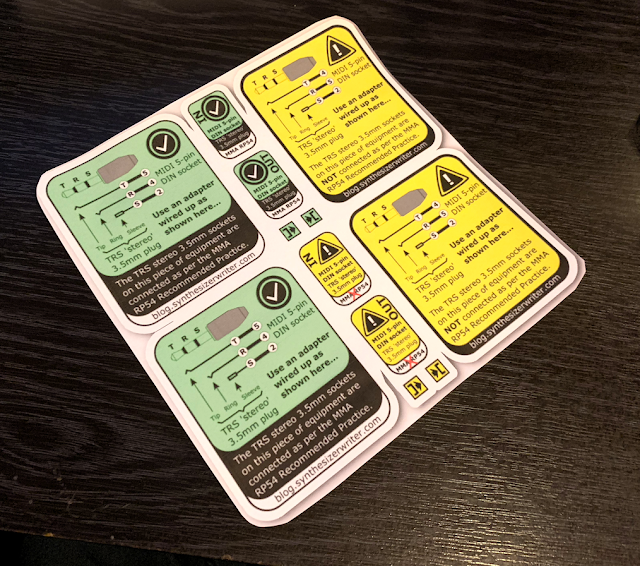One interesting trend that I have watched recently is the loss of 5-pin DIN sockets for MIDI, and their replacement by one of two different ways of wiring up stereo 'TRS' 3.5mm jack sockets. I feel sorry for the IMA/MMA at having to choose one of the two ways as the approved standard going forward (Recommended Practice
RP#54), much as I'm intrigued that MIDI 2.0 isn't as OSC-friendly as I expected, but the world can be a challenging and complicated place. Now smaller sockets do mean that hardware rear panels and front panels can be smaller, and in these Eurorack-ascendent days, this is probably a good thing.
As a side effect of smaller MIDI sockets, a lot of hardware that I have bought recently has come with adapters, and I have carefully labelled each adapter with the piece of equipment for which it is intended to be used, so that I avoid the troubleshooting nightmare of one or more 'Wrong MIDI adapters'. I expect that several stands in the quieter backwaters of this year's Winter NAMM exhibition featured testing gadgets that show which type of little MIDI socket you have, or which 'way' of adapter you have, because I can see a growing market for these things over the next few years.
Two pieces of my equipment that have little MIDI sockets are from Novation: the astonishingly versatile, feature-rich and often-firmware-updated Circuit, and the broad, deep and flexible Mono Station. Given their price to feature ratio, I find it very hard to criticise them in any way, and I use them a lot. Plus, their customer support has been helpful, responsive, informed and overall excellent to me, so that's a strong combination: brilliant products, and amazing customer support.
MIDI Clock Sync
The Novation Circuit and the Novation Mono Station are two very different pieces of equipment, despite looking like two pretty close siblings. Circuit is a 'jack-of-all-trades' two part (6 note poly, and 6 note articulation, spread across the two parts) synth and (drum or anything else) sample playback groovebox for knocking out ideas. Mono Station is a sophisticated 'everything major can be automated' synth-and-sequencer deeply-incestuous combination that has a maximum of two note 'polyphony' and one note articulation - something which is often abbreviated to 'paraphonic' in some quarters. Between them, you can make some interesting stuff with just two boxes.
Of course, one thing that you might want to do with two pieces of hardware is sync them together so that they use the same clock. Asynchronous beats have always struggled to get people onto dance floors, and so routing the MIDI Clock from one to the other is a pretty standard part of setting them up for 'synced' operation. To do this, you use one of them as the MIDI Clock source, and the other as the sink for the clock - the default configuration of both units means that if you connect the MIDI Out of one box to the MIDI In of the other box, then they should run in sync with the Master (the box with the MIDI Out) Run/Stop button controlling both boxes.
In order to do this, you need two adapters, plus a MIDI cable and a cable wrap to keep it tidy:
Now this is quite an assembly! And it got me thinking: it converts from little MIDI sockets to big MIDI sockets, just so that a conventional MIDI cable can connect the two boxes together. Why can't you just connect the two little sockets together?
It turns out that you can. Here's my experimental setup to see if it works:
All I did was borrow a stereo 3.5 TRS jack to jack cable from one of those headphone-sharing iPod/iPhone accessories and connected the MIDI Out of the Circuit to the MIDI In of the Mono Station. Pressing the Run/Stop' button on the Circuit then controlled start and stop for both boxes. Now in reality, this is a cheap and nasty cable and my advice would be to make a more robust cable than use part of a headphone sharing gadget, and there are a number of important things to bear in mind:
'Only connect a MIDI In to a Thru or an Out.' (The first rule of MIDI)
'Use cables with stereo TRS 3.5mm connectors - NOT Eurorack patch cables'
(Yes, once plugged in they look the same!)
'Use shielded twisted pair cable! (as used for microphones)'
So the Frankenstein 'Two adapters plus MIDI cable plus cable tidy wrap' assembly can be replaced by a single cable. Simples, as the adverts say.
So that you don't have to turn your computer monitor upside down, here's that 'rear-panel' view the other way up so that the socket legends are readable:
Here's a graphics-software-edited reminder that the connectors have to be STEREO...
A simple diagram with reminders about stereo plugs!
Use the right sort of cable!
As a quick experiment to check out that you don't need the two converters and the MIDI cable in between, then this test worked for me. But for professional use, then MIDI should be done properly with the right cables, not part of a cheap headphone gadget!
The MMA Recommended Practice #54 states that:
"Direct connection between two TRS-equipped devices using cables designed for use with audio equipment is not acceptable because the wires are not twisted pair and are typically individually shielded."
Now after quite a lot of searching, I am quite confident that you are not going to easily locate any off-the-shelf non-stereo, screened twisted pair cables terminated with decent quality 3.5mm TRS jacks. Which is why I am recommending that you make your own special-purpose cable. You will need two stereo TRS 3.5mm plugs, plus a short length of shielded twisted pair cable (as sold for microphone cables, NOT twin screened as you use for stereo interconnections) - and some skill at soldering. I will have a go and include a photo of my finished cable in an update to this post...
My thinking here is that if you have a distinctive cable with plugs that don't look like Eurorack patch cabling, then you will know that it is a special purpose 'Special cable for doing MIDI Clock Sync between two boxes with little MIDI sockets'. Hey, you could even add a label to the cable that reminds you!
You do all of this at your own risk, of course.
Do not do this with ANY other pieces of equipment until you have checked that they use the same 'way' of converting from little MIDI sockets to big MIDI sockets!
Enjoy the syncing, of course.
Making the cable...
When I recommended that the best course of action (in the absence of any suitable commercial cables) was to 'make your own' then I made some assumptions. In these days of easy online mail order of all sorts of electronic bits and pieces, it seemed obvious that procuring the necessary bits would be quick and easy. The reality was a little different. Metal-bodied 3.5mm TRS jacks with strain relief seem to be hard to locate, and the examples without strain relief are small and fiddly to wire up, particularly with the large diameter microphone cable that is required. Just about every plug I could find was either on very long delivery (shipped from China), or else was very expensive and designed for very thin cable. So it looks like a simple 'do it yourself' recommendation has turned into a 'hey, this is pretty tricky - can you show me it is possible?' exercise. Okay, here goes.

Here's what my nice postman delivered. A pair of very expensive metal 3.5mm TRTS Jack plugs (from a 'middle' supplier on Amazon, rather than waiting a month to get them sent in a container directly from China), plus some medium quality £2/metre screened twisted pair microphone cable (from a standard pro-audio supplier that you will have heard of...). Note that it is very easy to print 'Professional Low Noise Microphone Cable' onto just about any cable - so buying cheap cable with no provenance is not a good idea.
I have stripped the deliberately bright (part of the design specification, remember?) nicely flexible sheath to expose the insides - always check that the cable is what you ordered! In this case the twisting isn't as tight as I would like, but for a short distance it should not be too bad. If I was specifying this for a real cable, then I would be looking for a tighter twist...
Here's the jack plug opened up, and the cable prepped for length. Don't forget to put the cover onto the cable, then the transparent insulating sheath, before you do any soldering. Your local MakerSpace is probably a good starting point to contact if you aren't confident in your soldering...
The screen and the two data wires have now been cut to the right length and tinned with solder, ready for attaching to the plug. I tend to do the screen first, then the two data wires...
And here are the two ends of the cable. so that you get two different perspectives of my soldering. Soldering is easiest when you are young and have sharp eyesight... So what next? Replace the insulating sheath and the cover? Nope. This is where you get your multimeter and check for shorts between screen and wires, between wires, and continuity between the ends. Only when everything checks out should you move on.
Here the transparent insulating sheath has been pushed back over the soldering, and the metal cover is about to be screwed back on.
The finished ends. Always check continuity and check for shorts again when you have put the final covers on. You would be surprised what can go wrong if you are in a hurry to finish.
The finished cable. OK, so I can wire up a cable, not perfectly (I'm out of practice), and I would have preferred more strain relief (but there's no room in the plugs with cable this thick!), but this will suffice for now and is much better than the cheap and nasty stereo cable that I borrowed from that headphone sharing gadget.
This is the new cable in use. I have labelled the Circuit's MIDI Out and the Mono's MIDI In sockets with stickers from my online store ( My store is here:
https://teespring.com/en-GB/stores/synthesizerwriters-store ), but there are other ways to do the same thing.
Finally, just a couple of close-ups to see the Circuit MIDI Out and the Mono Station MIDI In in more detail. Notice that the spacing of the 3.5mm jack sockets is quite tight in comparison with the diameter of the metal 3.5mm jack socket - if it was much wider then you would not be able to get three of them side by side (so don't buy overly-chunky plugs!).
Twisted pair?
In case you are wondering what all this 'stereo / individually screened' versus 'screened twisted pair' means, then here's a quick guide to what happens inside a cable, even when the plugs on the end look the same...
Let's start with what is happening inside a 'stereo' 3.5mm TRS cable - the sort of thing that you get between a tower computer and a woofer, or between a laptop or mobile phone and a multi-headphone sharing gadget. Each of the two wires carrying audio (T and R) has its own metal screen (the dotted lines), and the screens are connected to the 'Ground' (S). Having separate screens around each audio signal is deliberate - it keeps the two audio signals separate!
In contrast, a 3.5mm TRS cable intended for carrying MIDI is very different inside. The two wires that carry the MIDI data (T and R) are twisted together, and then that twisted 'pair' is put inside a single metal screen, which is again connected to 'Ground' (S). The twisting inside the screen has a big effect on the speed and reliability of transferring the MIDI data - the physical arrangement of the wires and screens really does matter!
Note that from the outside, the plugs on the ends of this cable look exactly the same. Also, unless the cable is actually made as two separate screened cables joined together in a figure-of-8 shape, then the cable probably looks exactly the same as well. (Lots of cables have an outer 'sheath' that hides what is going on inside with a 'round' exterior.
If we now go back to that 'Adapters at either end of a MIDI cable':
Then we can now represent what is actually happening much more accurately:
So there are twisted pairs (screened, but I haven't over-complicated the diagram with them) inside the two adapters, plus the same screened twisted pair inside the MIDI cable. As the diagram says, Novation don't use the MMA recommended mapping of TRS-to-MIDI pins, but in this case, because the two adapters are identical, the MIDI cable effectively 'disappears' and the end result is the same as in a purpose made cable:
And, yes, this is not quite 'Quick and Easy', but hopefully you are now better informed about MIDI cables...
Final thoughts - ongoing investigation, plus 2.5mm?
I'm now curious about the cables that are found in the TRS-MIDI adapters that you get with TRS-equipped devices. I'm wondering if they use screened/shielded twisted pair cable (as you would use with a microphone), or if they use the 'stereo' twin screened cable that is normally used with TRS 3.5 mm stereo. This seems like the sort of specification that could easily be misinterpreted, or one where assumptions could be made... So I'm going to do some investigations, and will report back here...
One final concern that I have is in the MMA Recommended Practice #54 where is says that the recommended connector for MIDI other than the 5-pin DIN socket is a 2.5mm TRS 'stereo' jack plug/socket. Given that 3.5mm 'mono' TRS jacks are used widely for patching n Eurorack modulars, as well as the 'stereo' versions in headphones and earphones, then a different connector makes sense. But the 2.5mm TRS jack plug is not the most robust of connectors, and if you compare and contrast it with a 5-pin DIN, then I know which connector I would prefer to be using when making music on stage, in the studio and on tour. The 3.5mm TRS jack is much more robust, imho, and I can see why equipment designers/engineers use it in their designs. I can also understand why they don't use the 2.5mm TRS jack...
If you find my writing helpful, informative or entertaining, then please consider visiting this link: