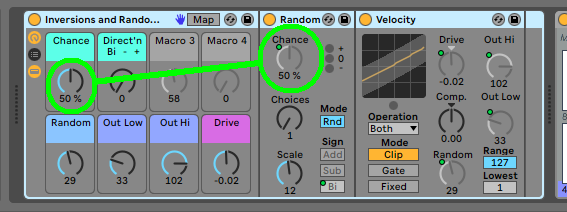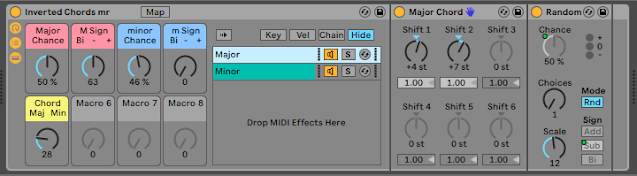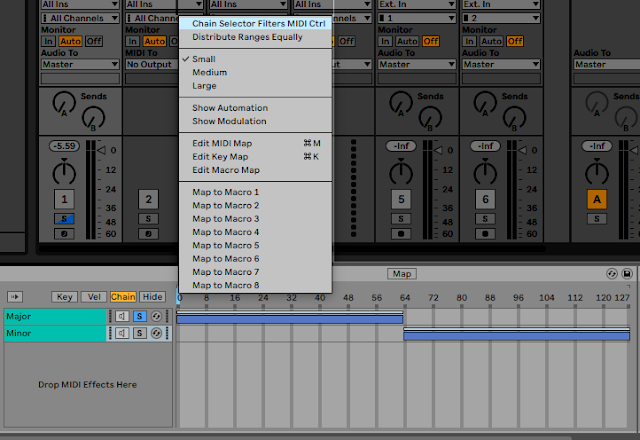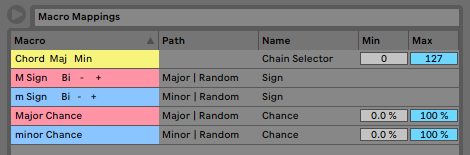Light Emiting Diodes (LEDs) started out 50-odd years ago as little red solid-state indicators that were expensive but soooooo much cooler than filament bulbs, and over time have replaced those old inefficient incandescent bulbs in lots of applications, particularly lighting. For indication purposes, though, there's a trend which seems to be growing, and that is using LEDS as power indicators that are way too bright, yep:
LEDs that are TOO bright!
The worst offenders are clear LEDs which can give very bright beams in some directions. There's a word for it: Glare! Quite a lot of my gear has LEDs that are far too visible, and my studio isn't dark! Some equipment provides control over the brightness of the UI (user interface), but this is quite rare, and doesn't always cover the power indicators. An interesting example is the awesome Synthstrom Deluge groovebox (and more), where there's a shortcut that allows the LED brightness to be set (the default is bright), but it works for all of the LEDs except the power LED, which glares yellow or green at the same eye-catching/distracting brightness regardless of the setting...
Impractical
One approach would be to open up the piece of equipment, find the series resistor that provides current to the LED, and increase its value. The problems with this quickly make it impractical for many reasons:
- Voiding the warranty (and even just opening some modern gear is not easy!)
- Requires basic reverse-engineering of the relevant circuitry to find the resistor.
- Requires skill and tools, and for surface-mount resistors; a proper desoldering station.
Your circumstances may vary, but I tend to restrict my customising to old/vintage gear where I'm fixing a problem like dead capacitors, faded display backlights, or adding extra functionality. Messing around with new gear just to fix an LED that is way too bright doesn't feel like a good idea...
Practical (Well, quick and dirty, anyway...)
So are there any practical solutions that don't involve diving into the internals of the gear? For a long time, I've used Blu Tack as my quick fix (My grateful thanks to Bostik, who manufacture it!). Just put a small blob of the slightly sticky blue stuff over the LED, and then put your fingernail through the Blu Tack to expose just enough of the LED so that it is visible rather than exposing the normal 'Woah: That's way TOO bright!' mode. Rapid, and 'fix & forget', although it does, of course, look rather like, nope, look exactly like, a blob of Blu Tack.
 |
| The red power LED on an old Roland M-240 mixer bought from Turnkey in London... |
 |
| The blue power LED from a 'no-longer-supported' M-Audio Firewire audio interface... |
Over time, the Blu Tack method does tend to attract dust, and it doesn't look any less like a blob of Blu Tack. If you happen to catch it with your hand, then you get a sudden bright LED and you need to reshape it and try to expose just enough of the LED with your fingernail to restore it to 'how it was before'. Curiously, getting back to how you remember it isn't as easy as you might think, although what is very simple is making it too bright or not bright enough. Maybe the Blu Tack method is better described as:
Semi-practical: imperfect in several ways
Fiddly
Now, you are probably expecting something a bit more nuanced from me, so here are the two solutions that I have developed, plus a third that may suit some specialist situations.
First, there's what I call the 'Yogurt pot' method. You cut a piece of the white plastic out of the base of a yogurt pot (where the plastic is thickest), and fix that in place over the LED. You can use Blu Tack, although I find that a tiny blob of the clear flexible glue often described as 'general purpose' is better! You can see this in use on my 'Tuner' - a chromatic guitar pedal that I use for tuning up analogue gear and even digital gear that requires it (FM sounds on the Deluge are one example...). The designers at Donner drive the LEDs very brightly, and whilst I can see that this might be good on a very bright stage, auto-brightness or a bright/dim selector switch could well be a good sales feature!
 |
 |
 |
 |
Then there's the 'Envelope' method. I cut a small disc out of the two layers of plain white paper from an old envelope, and then glue that over the LED. If I feel like ignoring the warranty, then I might open the case up, push the LED inwards a bit, and then put the paper on the inside. On my Deluge, I put the paper underneath the Mxpand overlay (a very useful and informative add-on that augments my poor memory very nicely!).
 |
 |
 |
Finally, there's the 'New Age' method, which twists the 'Quartz crystal lamp' meme (that you see in many studios) to suit my nefarious purposes. You must have seen them in those depressing 'Is your studio ever THIS neat and tidy?' publicity photos of other people's studios: big lumps of yellow quartz with LEDs inside them, that glow reassuringly, but which don't need watering like plants or cactii. So my variation is to go to the opposite end of the spectrum and get those tiny little lumps of quartz that have been polished smooth and are sold as decorations. A size of 5-10mm across seems to work well for glueing on top of an LED.
'Tumbled' is the adjective often used to describe the polishing method, and you can find them in various sizes on Amazon and from craft shops. Rose quartz is good for red LEDs, but you can get purple Amethyst or green Aventurine or... My recommendation is to go to a craft shop because that way you get to see the size and smoothness of the polishing. Of course, you might want to get unpolished lumps if you prefer. Either way, the stone diffuses the light from the LED and prevents glare - and it looks rather natural and connected, if you are into that kind of thing. If 'Grand Designs' did studios, then the power LEDs on their gear would definitely be obscured by bits of tumbled quartz!
Just one more thing...
LEDs being too bright might seem to be trivial, and not worth considering at all. But anything that distracts can kill creativity. It is not an exaggeration when I say that the very first thing that I noticed about the Synthstrom Deluge was the power LED, and the very next thing I did was put a piece of Blu Tack over it and start to create music with the Deluge - which is totally wonderful, by the way. But as soon as I could, I used the 'Envelope' method to turn that bright distraction into a plain yellow or green dot that now does its job of telling me if the battery is charging or fully charged - and that's all that it does.
Sometimes it isn't software, or firmware, or even fancy hardware.
Consequences...
In a connected world, there are often fascinating consequences and misinterpretations of mundane actions. I bought some tiny tumbled rose quartz fragments from Smile.Amazon... (the bit where you force a charity donation) to cover up some glaring LEDs, and since then, I have had some intriguing emails and 'You may be interested in...' suggestions from Amazon. You may want to cover your tracks by using the 'I prefer not to use this for recommendations' tick-box...
Much more interesting, and very relevant to music gear, is what tends to happen when you buy stereo in/out, hi-end or boutique guitar pedals for processing synths in live rigs (and I'm definitely no stranger to this type of activity!). When you do this, then online music shops seem to assume that you must be interested in hi-end or boutique guitars as well... (I'm not another pseudonym for the amazingly talented Benn Jordan, btw!) I did wonder if I could nullify the implied linkage by buying a hi-end or boutique synth from them - but that type of synth tends to come from specialist suppliers that rarely sell guitar pedals... So, to help you (and me) I have added a few of the hi-end or boutique synth suppliers in the 'Links' section for your to browse.
Links
Hi-end or boutique synth suppliers, a biased non-comprehensive list:
Signal Sounds (Glasgow, Scotland) (Bastl, Doepfer, Motas, 1010, E-RM, Cyclone, Polyend, Squarp, Twisted Electrons...)
Rubadub (Glasgow, Scotland) (Soma Labs, AVP SYnth, Modor, Dreadbox, Studio Electronics...)
Elevator Sound (Bristol, England) (Critter & Guitari Organelle, Make Noise, Erica Synths...)
Synthstrom Audio (New Zealand) (The only source of the fabled Deluge)
Expressive E (France) (Osmose, Touche, etc.)
Haken Audio (Illinois, USA) (The Continuum Fingerboard! (Plus the synth inside the Osmose!) and more...)
Black Corporation (Japan) (Deckard's Dream in Rack or Modular forms, plus more goodies...)
MFB (Berlin, Germany) (Tanzibar, Synth Pro, Dominion-1...)
Isla Instruments (Florida, USA) (The S2400 (wow!), Kordbot...)
(I'm happy to consider adding more entries to this list - just contact me!)
---
If you find my writing helpful, informative or entertaining, then please consider visiting this link: